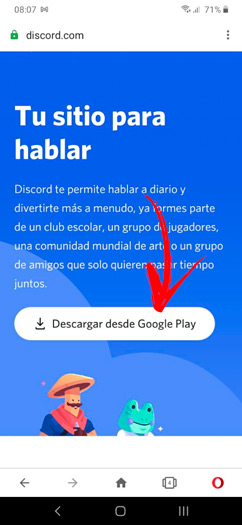Google Assistant gets better every year and adds interesting features regularly. However, not all users appreciate the errors of the wizard. Some users claim that Google Assistant is constantly popping up on their Android devices.
If you want to address this issue or even turn off the assistant to reduce your anxiety, we have some ways to do so.
Table of contents :
- Disable access to Google Assistant on headphones
- Disable Google Assistant voice activation
- Disable Google Assistant completely
- Revoke permissions and voice access to Google Assistant.
How can I prevent Google Assistant from appearing?
Let’s start by addressing potential issues with the Google app itself (which is the basis for Google Assistant). Here’s what you can try to do to fix issues in the Google app that could potentially cause problems with the Assistant itself:
- Restart your device.
- Clear the cache and data from the Google application. Open Settings > Apps > All Apps or App Manager > Google > Store and clear the cache and data.
- Exit the beta program. Open the Play Store and do a Google search. Scroll down and click Exit under Beta Program.
- Remove Google updates.
Solution 1 – Turn off access to Google Assistant in the headset
Most of the reported cases show that the problem mainly occurs with headphones. Users listen to music, podcasts, or anything else, and Google Assistant just announces itself with that annoying sound and stops playing.
This usually happens when you hold down the play/pause button on the headphones. Which should call Google Assistant by default. Of course it depends on the headset you’re using, but it’s kind of a general setting.
Now, the first and simplest solution is to prevent Google Assistant from activating wired and wireless headphones. Here’s what you need to do:
- Open the settings.
- Select Google.
- Select Account Services, then Search, Wizard, and Language.
- Press the Voice key to disable Bluetooth audio recording, allow Bluetooth requests with a locked device, and allow wired headset requests with a locked device.

- Restart the device and see if there are any improvements.
Solution 2 – Disable voice activation for Google Assistant
If the problem is global and Google Assistant appears without you calling it, the next thing to do is to disable voice activation. That way he won’t be called by the word (at least he shouldn’t be).
Follow these instructions to disable the Voice Matching > Hey Google feature on your device:
- Return to Settings > Google > Account Services > Search, Assistant, and Language.
- Open Google Assistant.
- Choose the Wizard tab.
- Scroll down and press the Phone key.
- Disable the Hey Google option.

- Go back to Search, Wizard, and Language to be sure.
- Select Language and then select Language Link.
- Disable the Hey Google option, if available.
Solution 3 – Turn off Google Assistant completely
If that’s not enough to stop intrusive pop-ups, you can disable Assistant on your phone entirely. It’s easy to reactivate if you want it back, but given the problems it causes for some users, that’s unlikely.
To completely disable Google Assistant, follow these steps:
- Return to Settings > Google > Account Services > Search, Assistant, and Language.
- Open Google Assistant.
- Choose the Wizard tab.
- Scroll down and press the Phone key.
- Turn off the Google Assistant option.

Solution 4 – Revoke access rights and voice access to Google Assistant
If you still can’t remove Google Assistant from your device after all these steps, you need to revoke all Google permissions and disable voice access in the app’s default settings.
Here’s what you need to do:
- Go to Settings > Apps > Application Manager or All Apps > Google.
- Remove the permission to use the microphone in the Permissions section of the Google application.
- Now go back to the list of all applications and click on the 3-dot menu.
- Select the default applications.
- Scroll down and open the voice assistant.
- Select something other than Google under Alarm Clock with Shortcuts and Alarm Clock with Bluetooth Audio.
- Back to standard applications.
- Open help and voice input.
- Open the help of the application.
- Select No and exit the Settings menu.

- Restart the device and see if there are any improvements.
At this point we can finish the article. Thank you very much for reading. To discuss this article further and find other similar content, please follow us on Facebook and Twitter.
frequently asked questions
Why does Google Assistant appear randomly?
repair-google-assist-maintenance-poppin…
Why does my Google OK keep appearing?
Google help help….
Related Tags:
google assistant malfunctioningchoose a voice service keeps popping updisable google assistant headset buttonhow to disable google assistanthow to stop google assistant from popping up on tvgoogle assistant keeps popping up headphones,People also search for,Feedback,Privacy settings,How Search works,how to stop google assistant from popping up on tv,google assistant keeps popping up headphones,google assistant keeps asking to be turned on,google assistant keeps popping up even when turned off,google assistant malfunctioning,choose a voice service keeps popping up,disable google assistant headset button,how to disable google assistant