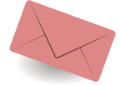When viewing the website with Mozilla Firefox, errors such as SSL_ERROR_BAD_MAC_ALERT may occur. This problem occurs mostly on Mac computers and not so much on Windows 10 PCs. When users try to access secure websites with security certificate issues, an error is displayed. Gives an error message,
Secure Connection Error
An error occurred while connecting to example.com. The SSL peer server reports an invalid message authentication code.
Error Code : SSL_ERROR_BAD_MAC_ALERT
The requested page cannot be displayed because the authenticity of the received data cannot be verified.
Please contact the administrators of the website to inform them of this problem.

There could be several reasons why the error occurs in your Firefox browser. This could be a problem with SSL validation not working or problems with the site’s SSL certificates. Your Firefox browser may be having problems and needs to be restarted or updated.
Whatever the cause of the Firefox error, there are solutions you can try to fix the problem and make it go away.
How to fix the SSL_ERROR_BAD_MAC_ALERT error in Mozilla Firefox
To resolve SSL_ERROR_BAD_MAC_ALERT security certificate error in Mozilla Firefox browser, follow the following methods one by one and check whether you can open the website or not. You can move on to the next solution if the first one doesn’t work.
Solution #1 – Update Firefox tab
This may sound simple, but in some cases it works. In the Firefox tab, click Refresh and wait for the page to reload.
Solution #2 – Remove website bookmarks in Firefox

Another option is to delete the bookmark page that contains the error. The old address you saved as a bookmark can cause a conflict.
- In Firefox, click the Library icon in the upper right corner of the toolbar or in the Bookmarks menu.
- Choose Bookmarks.
- When you see the website bookmark, click on it.
- Once the page has loaded, click on the star icon at the top of the page.
- Choose Delete Bookmarks.
- If the bookmark is not displayed, choose Manage Bookmarks.
- Find the website you want to delete and select it.
- Click on the gear icon in the top left corner.
- Choose Delete.
Solution #3 – Power cycle the unit
It may be a problem with your network connection. A quick update may help fix the error.
- Turn off the device and disconnect the router and modem from the network.
- Wait at least one minute before plugging it back in.
- Now turn on your device and restart the website in the Firefox browser.
Solution #4 – Set Security.SSL3 to True.

- In the new tab, type about:config in the address bar.
- Type security.ssl3 in the search box.
- Look for the false values and move on to the truth.
Solution #5 – Add the site to the FallBacklist of untrusted hosts

- In the address bar, type about:config.
- Click Accept risk and proceed when prompted in the Proceed with caution window.
- In the navigation pane, type security.tls.insecure_fallback_hosts.
- Find the entry security.tls.insecure_fallback_hosts and click Edit.
- Now enter the URL of the website in the text field and press Enter.
- Restart your browser.
Do you have any other solutions to solve the error Secure connection failed in Firefox? We’d like to know more. You can deactivate them.
frequently asked questions
How to solve a lack of connectivity due to possible security issues in Firefox?
“Correction potential” page…
How to fix the https unsafe message in Firefox?
Windows 12655 how to fix…
Why was my secure connection turned off in Firefox?
Conflict between security software This may result in login errors or warnings on secure websites. If you experience errors when logging in securely to multiple secure websites, you can fix the problem by updating your security product or changing its settings.
Related Tags:
ssl_error_bad_mac_alert ilo firefox,error code: ssl_error_bad_mac_alert ilo,ssl_error_bad_mac_alert chrome,ssl_error_bad_mac_alert windows 10,about:config,err_ssl_bad_record_mac_alert,Feedback,Privacy settings,How Search works,cisco 7925 ssl_error_bad_mac_alert,ssl peer reports incorrect message authentication code