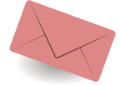Flutter is a framework for building native apps on iOS and Android. It is the new kid on the block of new mobile app development. If you don’t know what Flutter is, then you are missing out a lot. Flutter is a UI framework defined by Google, and it provides a modern platform for creating high-quality native apps on iOS and Android. Flutter provides a number of useful features including easy and efficient cross-platform app development, a smooth user interface development, and a full-featured SDK for both iOS and Android. Flutter is lightweight and has a minimalist approach to UI development. Flutter’s best features are in its simplicity, speed, and versatility.
I have been trying to make a Flutter app, but I can’t make it adaptive. I am trying to make an app that will fit on different screen sizes, but I don’t know how to do it. I want to know the ways to make it adaptive on different screen sizes.
This is a blog post in which I am going to show you how to design Flutter app according to different screen sizes. We will be using Material design. Flutter is an open source mobile application framework. It has became very popular because of its simplicity and ease of use.
Say you have an app and you want it to look one way on a mobile phone and another way on a tablet or desktop computer. For example, on a mobile device you have a ListView and click on an item to go to the details page, but on a tablet or computer screen the left side is a ListView and a single click changes my view to the right.  If you’re developing an app, it’s worth thinking about these aspects as early as possible, because you don’t know how big your users’ devices will be. We can test on mobile, tablet or desktop, but your users will be of different sizes. So it is very useful to think about the overall look and layout of your application and how it will fit into different formats. We’re going to start with adaptive design, and we’re going to design our app to fit different sizes, whether it’s a mobile window, a tablet, a desktop, whatever. It all comes down to what our content does and likes. The main type of application will be a list of animals. One of the simplest uses is to list and detail something on a page. class _MyHomePageState extends State { final List animals = const Divider(), itemCount : animals.length), ), ); } } We’ve done that, and now we probably want the user to see the details. We need a detail widget, and for that I create a very simple DetailPage class. class DetailPage extends StatelessWidget { final String title; var animalList = { ‘Tiger’ : ‘assets/images/Tiger.jpeg’, ‘Deer’ : ‘assets/images/Deer.jpeg’, ‘Elephant’ : ‘assets/images/Elephant.jpeg’, Lion : assets/images/Lion.jpeg, Jaguar : assets/images/Jaguar.jpeg, Wolf : assets/images/Wolf.jpeg, Leopard : assets/images/Leopard.jpeg, } DetailPage({key key, @requires this.title}) : super(key : key) ; @overrideWidget build(BuildContext context) {return Center(child : Image.asset(animalListHow to design a Flutter application to fit different screen sizes (Adaptive.) – ),);} DetailPage is a completely clean widget, meaning I will only create one column and it will have child elements. There are cases where an invested framework makes sense, but that is not the case here. I’ll clean up the DetailPage. By the way, this is what you need when you switch from Android. You may be familiar with snippets, where a similar idea can stand alone as a snippet or be placed in a frame. There are no snippets in Flutter because you don’t need them because everything on the screen is a widget, so we can just create a column and it can be part of a column which can be a snippet. It’s just a widget, and the other part of the column is another widget or a row or something. First we want to know what a scaffold does and why we want this detailed widget to have its own scaffold. If we have a separate DetailView on the mobile phone, we need a frame. We need it when we use it on a mobile phone, but we don’t need it for the desktop when we just have that widget next to the list. onTap : () { Navigator.of(context).push(MaterialPageRoute( builder : (context) => scaffolding( body : detail page( title : animals[index], )))) ; } We have scaffolding on the road on the side of the equipment. We see that the DetailPage widget is still only responsible for rendering and creating details about the animal. They don’t bother to build scaffolding. He doesn’t care about the subject, he doesn’t care about anything else, just the animal details, and then our side can make the assertions. If you have a separate page, you might want to put the animal’s name in the application bar. This scope you’re adding is just so we can go back. That’s all we just did, the easy part, one way to imagine some now if we want to do another, more like everything in one place.
If you’re developing an app, it’s worth thinking about these aspects as early as possible, because you don’t know how big your users’ devices will be. We can test on mobile, tablet or desktop, but your users will be of different sizes. So it is very useful to think about the overall look and layout of your application and how it will fit into different formats. We’re going to start with adaptive design, and we’re going to design our app to fit different sizes, whether it’s a mobile window, a tablet, a desktop, whatever. It all comes down to what our content does and likes. The main type of application will be a list of animals. One of the simplest uses is to list and detail something on a page. class _MyHomePageState extends State { final List animals = const Divider(), itemCount : animals.length), ), ); } } We’ve done that, and now we probably want the user to see the details. We need a detail widget, and for that I create a very simple DetailPage class. class DetailPage extends StatelessWidget { final String title; var animalList = { ‘Tiger’ : ‘assets/images/Tiger.jpeg’, ‘Deer’ : ‘assets/images/Deer.jpeg’, ‘Elephant’ : ‘assets/images/Elephant.jpeg’, Lion : assets/images/Lion.jpeg, Jaguar : assets/images/Jaguar.jpeg, Wolf : assets/images/Wolf.jpeg, Leopard : assets/images/Leopard.jpeg, } DetailPage({key key, @requires this.title}) : super(key : key) ; @overrideWidget build(BuildContext context) {return Center(child : Image.asset(animalListHow to design a Flutter application to fit different screen sizes (Adaptive.) – ),);} DetailPage is a completely clean widget, meaning I will only create one column and it will have child elements. There are cases where an invested framework makes sense, but that is not the case here. I’ll clean up the DetailPage. By the way, this is what you need when you switch from Android. You may be familiar with snippets, where a similar idea can stand alone as a snippet or be placed in a frame. There are no snippets in Flutter because you don’t need them because everything on the screen is a widget, so we can just create a column and it can be part of a column which can be a snippet. It’s just a widget, and the other part of the column is another widget or a row or something. First we want to know what a scaffold does and why we want this detailed widget to have its own scaffold. If we have a separate DetailView on the mobile phone, we need a frame. We need it when we use it on a mobile phone, but we don’t need it for the desktop when we just have that widget next to the list. onTap : () { Navigator.of(context).push(MaterialPageRoute( builder : (context) => scaffolding( body : detail page( title : animals[index], )))) ; } We have scaffolding on the road on the side of the equipment. We see that the DetailPage widget is still only responsible for rendering and creating details about the animal. They don’t bother to build scaffolding. He doesn’t care about the subject, he doesn’t care about anything else, just the animal details, and then our side can make the assertions. If you have a separate page, you might want to put the animal’s name in the application bar. This scope you’re adding is just so we can go back. That’s all we just did, the easy part, one way to imagine some now if we want to do another, more like everything in one place.
Download this project from GitHub.
Adaptive design
There are two ways to do this: the first is a media query that asks in a very general way what the application looks like on the large or small screen, etc. It’s important to note that Flutter has a widget for this, LayoutBuilder. It’s more contextual. It takes two parameters, the context and the constraints, from the constraints the size is determined. This is a frame constraint, so we only need to define the height and width. LayoutBuilder is a fairly simple widget that simply rebuilds itself when the surrounding layout changes. Each time you change the orientation of the screen, the layout also changes, changing the limitations of the entire application. Therefore, we repeat if this manufacturer is relaunched with new contacts. You can use it in different ways. The cleanest way to do this would be to simply say something like If the width is greater than a threshold, for example. B. greater than 600, then returns WideLayout. These are called breakpoints. It’s like an adaptive thing, we adapt our screen or app to WideLayout. Body: LayoutBuilder(builder : (context, constraints) {if (constraints.maxWidth > 600) {return WideLayout();} else {return NarrowLayout();}},},)) As an application developer, you can decide what those values are, which makes sense for your data, because we use a pretty typical detailed list layout, which is pretty common. We can use fairly general values of 600, which is roughly the difference between mobile computers and tablets. If we could embed the list view in its own widget, that would be useful because each of our layouts should be able to communicate: This is where the list view goes, this is where the detail view goes. There should be a callback where WideLayout says to just change that, and NarrowLayout says to click on that. Class AnimalListWidget extends StatelessWidget { AnimalListWidget({key: key, this.onTapCallback}) : super(key: key) ; List of animals = [‘tiger’, ‘lion’, ‘leopard’ , ‘jaguar’, ‘wolf’, ‘elephant’, ‘deer’] ; @override Widget build(BuildContext context) { return ListView.separated( itemBuilder : (BuildContext context, int index) { return ListTile( title : text(animals[index]), onTap : () => onTapCallback(animals[index])); }, separatorBuilder : (BuildContext context, index) => const Divider(), itemCount : animals.length); } } A callback void is a function that accepts animal(String). This is what you basically have to add. Definite function(String) onTapCallback; ……….. onTap : () => onTapCallback(animals[index]) ; onTap(): this callback function is used to concatenate the detail and the list to ensure that we have the same item selected here and there. So NarrowLayout and WideLayout can do their own thing because they will be different. We can’t hardcode the browser deactivation because then WideLayout looks weird, you select something and a new screen is created. NarrowLayout essentially contains a list of animals. A callback where NarrowLayout passes a new page to the Browser. Class NarrowLayout extends StatelessWidget {@overrideWidget build(BuildContext context) {return AnimalListWidget(onTapCallback : (Animal) {Navigator.of(context).push(MaterialPageRoute(builder : (context) => Scaffold(appBar : AppBar(title : Text(animal)),body : DetailPage(title : animal,)))) ;});} Then WideLayout, you don’t really need a callback, it’s just a kind of update because WideLayout needs to update the other part of the screen. If you click on deer, it should appear on the right side of the page. This is where the government comes to the rescue. WideLayout class extends StatefulWidget { @override _WideLayoutState createState() => _WideLayoutState(); } class _WideLayoutState extends State { String _animal=Lion ; @override Widget build(BuildContext context) { return Row( children : [ …… ], ); } } It must be a state widget, because you need to set a state for WideLayout to know what to display. In WideLayout, you have one line. One side contains a list of animals and the other side contains blank information about the animals. Unfold( child: AnimalListWidget( onTapCallback : (animal) => setState() => _animal = animal)), flex : 2, ), Expanded( child : _animal == null ? Placeholder() : DetailPage(title : _animal), flex : 3, ) The first on the left is the list of animals and everything else is just a container or filler. We know which animal is selected, so we can tell AnimalList where to go, where to scroll, and then in Animal Detail which animal to display. It’s also worth pointing out that we only have one if statement here, and that’s to define our breakpoints, if we do WideLayout or NarrowLayout, and that’s it, there are no other if statements, we don’t have to worry about other configurations.So, you have started off to develop Flutter app. But, you are confused about how to design Flutter app according to different screen sizes(Adaptive). – There are several things that you need to keep in mind before starting to design Flutter app.. Read more about flutter responsive screen plugin and let us know what you think.
Frequently Asked Questions
How do you make flutter apps responsive according to different screen size?
This is an app about making apps that work correctly on all devices. We talk about responsive web design, as well as the different ways to design your app. What is `responsive design`? How can we make our app look as good as possible without using a framework? What are the best practices and patterns to follow in order to design an app that looks great no matter what device you are using? Mobile app developers should always design responsive interfaces that can scale for different screen sizes. That’s why it’s important to know the differences between the various screen sizes that mobile devices support. Here, you can find the differences between Android, iOS, and Windows phones, as well as details about the various screen sizes supported by the devices.
How do you set the width according to the screen size in flutter?
Flutter is a mobile SDK designed to make it easier to create beautiful and engaging mobile apps without having to worry about the complexities of building them. The framework has native support for advanced features like animation and routing and has built-in support for both stateless and stateful views. This article will introduce you to Flutter’s concept of size classes, help you understand how to change the width of your UI based on the screen width and then provide an example of how to use the framework to control the width of your UI. The default size of Flutter app is 360px. If the screen size is less than 360px, it will expand it to 360px. If the screen size is more than 360px, it will reduce it to 320px.
How do I make different monitors flutter?
It’s funny to think of how we transitioned from flat monitors to curved ones. A decade ago, we were just a handful of companies making TVs, and then we started seeing the proliferation of smartphones. As mobile devices changed the way we interacted with content, flat screens began to feel outdated. Flutter is an open source framework for creating native mobile apps for Android and iOS. It provides a number of features that make it ideal for developing scalable and performant apps, such as support for high-performance animations, high-fidelity rendering, and efficient layout management. Support for multiple screen sizes, including phones, tablets, and laptops, is also provided.
Related Tags:
flutter different screen sizeflutter responsive uiflutter responsive screen pluginflutter responsive ui githubhow to use media query in flutterflutter get screen size without context,People also search for,Feedback,Privacy settings,How Search works,flutter — effectively scale ui according to different screen sizes,flutter different screen size,flutter responsive ui,flutter responsive screen plugin,flutter responsive ui github,how to use media query in flutter,flutter get screen size without context,flutter responsive font size