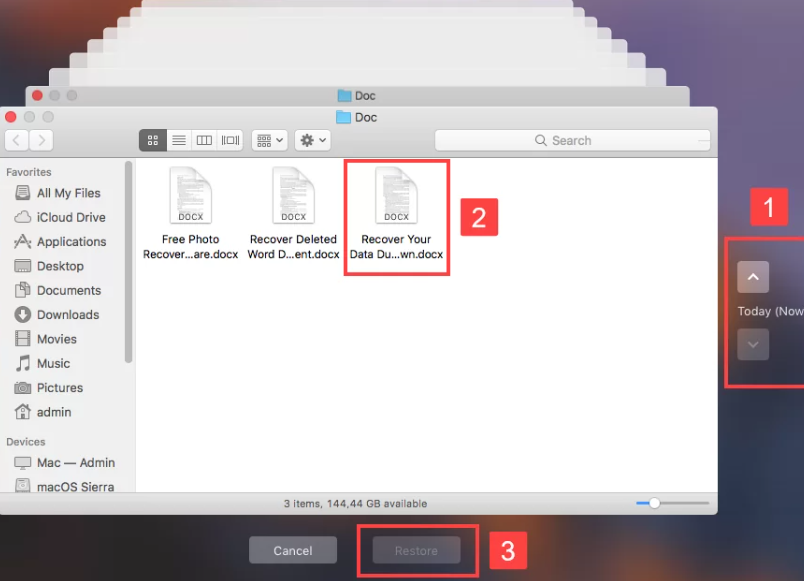You have removed files from the Mac Trash only to realize the next moment you need them back. Panicked, you might want to know whether can you recover Trash on Mac after emptying and if yes how to recover emptied Trash on Mac.
To answer you in simple terms, the recovery of missing files from emptied Mac Trash remains possible even though it may require some effort. This article will explain why Mac Trash recovery is a challenging task before providing instructions for how to recover emptied Trash on Mac without software and with software.
Part 1: Can You Recover Trash on Mac After Emptying?
If you’re brooding over whether can you recover Trash on Mac after emptying, the answer isn’t a simple yes. You see it’s more difficult to extract data from an SSD than an HDD. To explain it clearly, when a file is deleted on a hard drive, the system marks its space as available but doesn’t erase the data until it’s overwritten by a new file.
An SSD erases the deleted file’s space immediately due to the TRIM function, which helps manage storage efficiently. However, this makes recovery challenging since most retrieval tools rely on extracting leftover data, which no longer exists on an SSD.
But if you have a cloud or Time Machine backup, you might still have a good chance at recovery. Otherwise, you can still recover files from emptied Trash on Mac with the help of a data recovery tool or service but high success isn’t guaranteed.
Part 2: How to Recover Emptied Trash on Mac With Software?
In a situation, where you don’t have a backup, the best way to recover files from emptied Trash on Mac is via a professional Mac data recovery software. For instance, 4DDiG Mac Data Recovery is a specialized tool designed to extract files from Trash, and various internal/external storage devices. It can reclaim accidentally removed, formatted, corrupted, hidden, or missing files with high success. Here are this tool’s core functions:
- This tool can retrieve audio, videos, images, archives, RAW files, documents, and so on.
- This data recovery software allows you to pick your chosen file types to extract from a storage device.
- It supports the latest macOS 15 and Sequoia and Apple chipsets.
- Impressive success rate and user-friendly interface.
- No technical background required.
Here’s how to recover items from emptied Trash on Mac with the help of this tool:
Step 1: Install the Mac data recovery tool on your computer. Then, choose the “Recycle Bin” as the location for file recovery. Next, pick the file types to scan. Hit “Scan.”
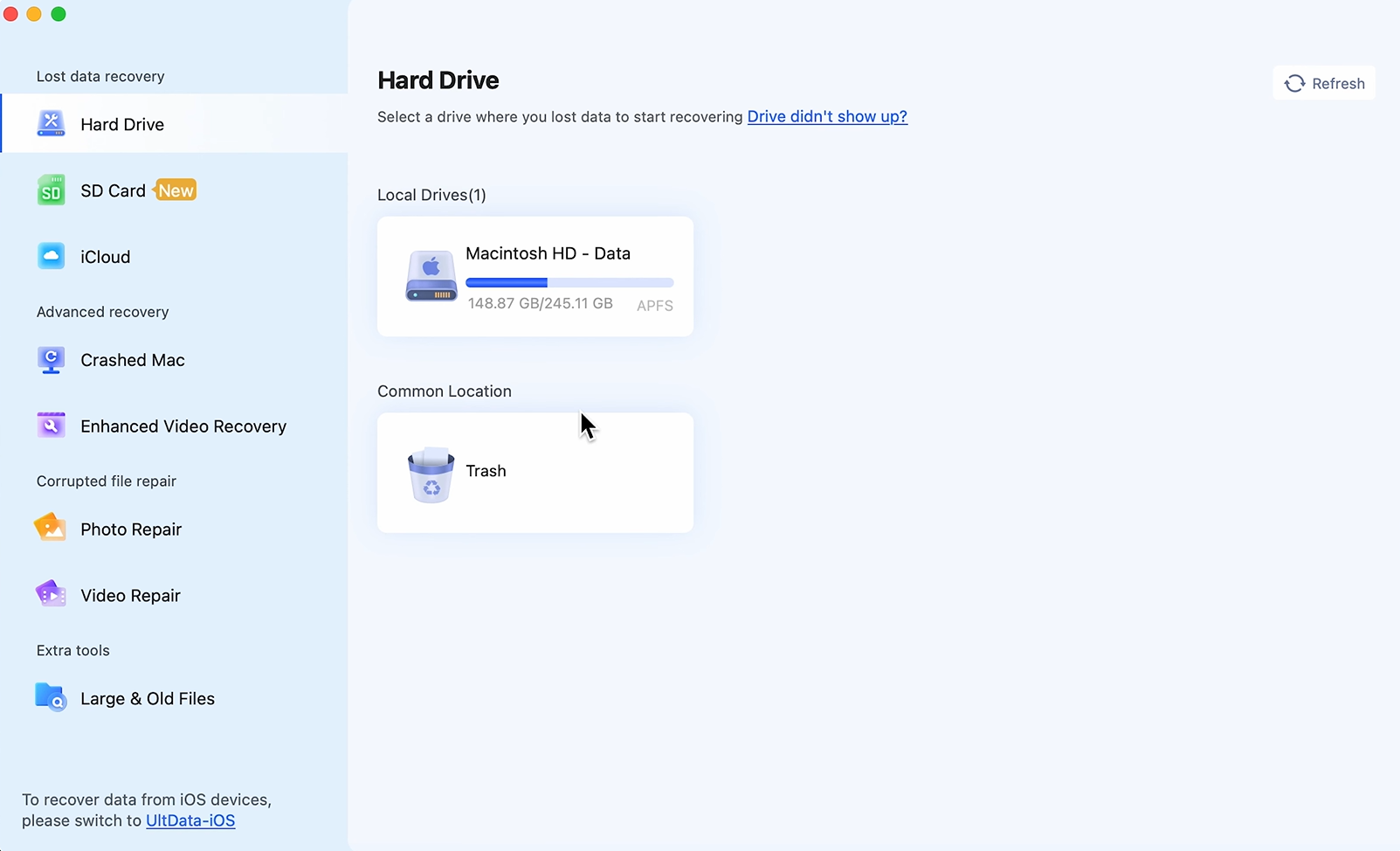
Step 2: Pause or stop the scanning after your desired files are extracted. Preview them.
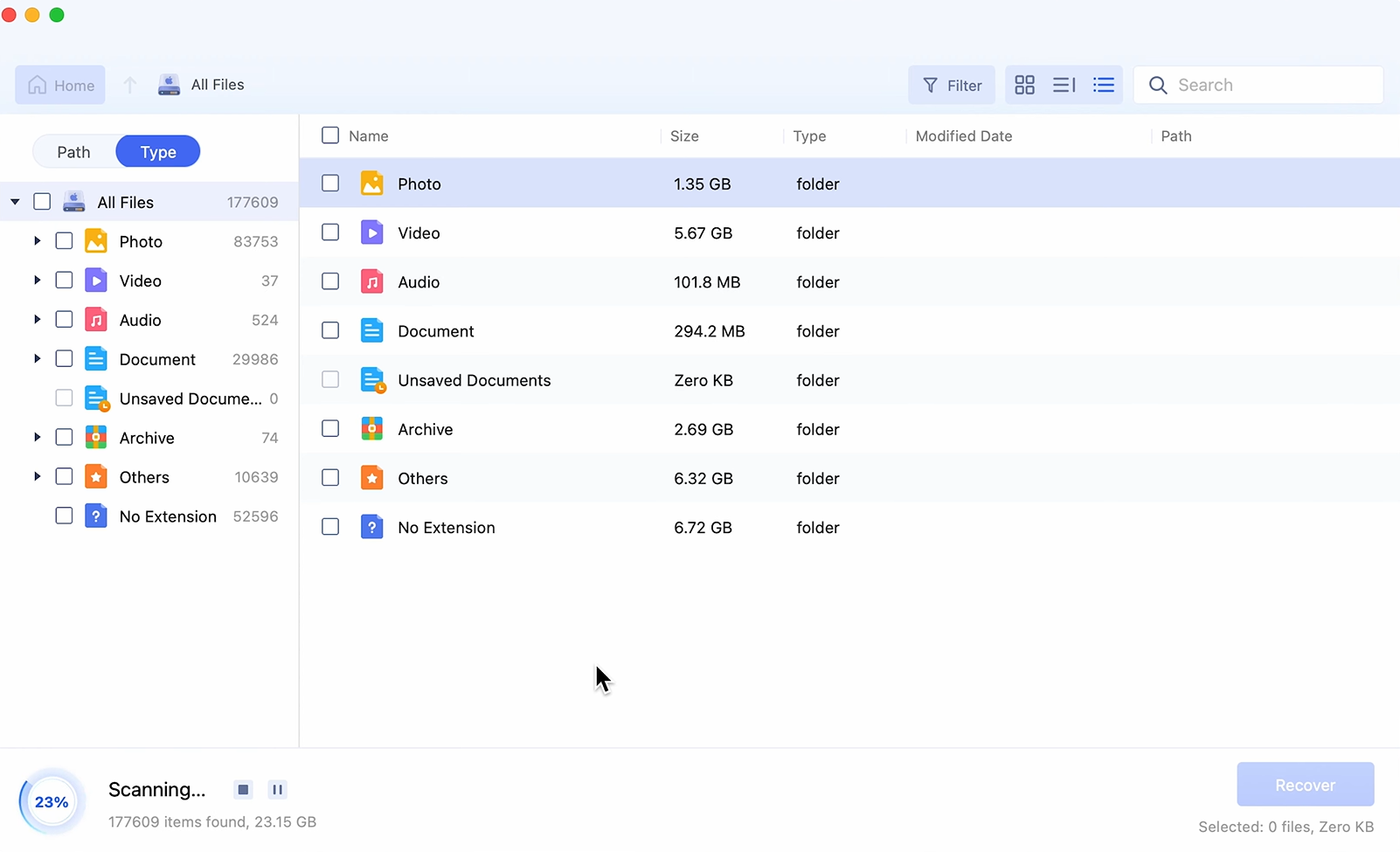
Step 3: Hit “Recover.” That’s how to recover files deleted from Recycle Bin on Mac with this Mac Emptied Trash extractor tool.
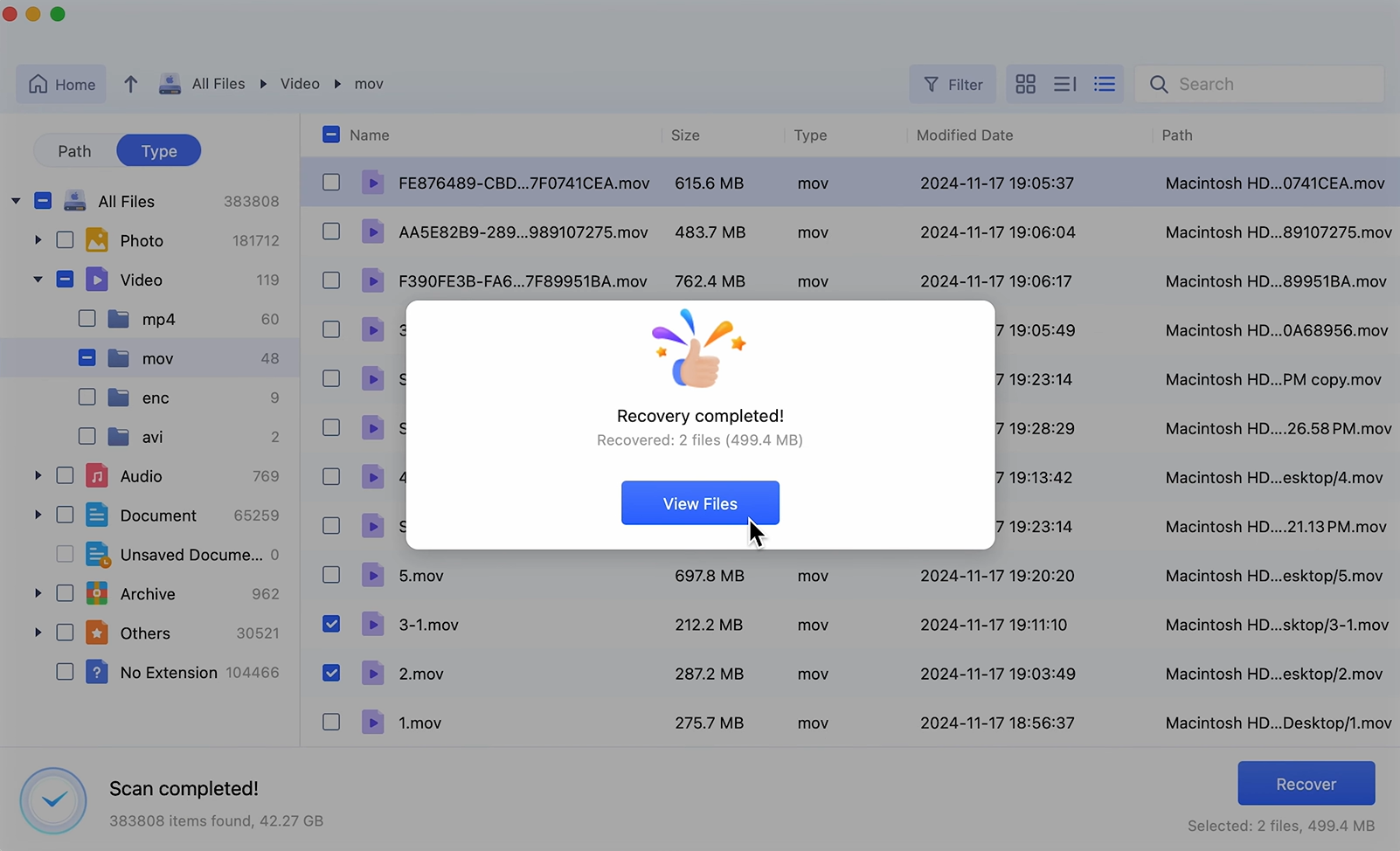
https://www.youtube.com/watch?v=uX5Wf4cM_RE
Part 3: How to Recover Emptied Trash on Mac Without Software?
If you don’t want to use an app for data retrieval, here’s how to recover emptied Trash on Mac without software. Pick an option based on your situation, keeping in mind the pros and cons of each method:
Method 1. Use a Time Machine Backup
Time Machine is an Apple utility provided to macOS users that makes a full backup of your Mac, including all files and settings. After that, it saves only changed files as incremental backups, allowing you to restore previous versions.
It also creates local snapshots on your Mac for quick recovery, even without the backup drive. So, if your files were backed up before deletion, even if you’ve erased them from the Trash you can restore them using this utility. Here’s how to recover emptied Trash on Mac using Time Machine:
Step 1: Connect your drive that contains the Time Machine backup to your Mac. Then, tap the “Time Machine” icon in the menu bar.
Step 2: Select “Enter Time Machine.” Head to the folder where the erased files were stored.
Step 3: Use arrows or the timeline to find an earlier version. Then, choose the files. Hit “Restore.”
|
Pros |
Cons |
|
|
Method 2. Check for Cloud Backup
If you want to know how to recover emptied Trash on Mac without software, restoring from a cloud backup is a good option. When you’ve synced your Mac with a cloud backup like Dropbox, it will save a copy of all your files present on your computer. In case, you’ve emptied the Trash on your Mac, you can reclaim the removed files from the cloud backup. Here’s how to recover permanently deleted files on Mac with Dropbox:
Step 1: Open “Dropbox.com” in any browser on your Mac. Then, find the synced files removed from the Trash when you emptied it.
Step 2: Select these files. Hit “Download.” That’s how to recover permanently deleted files on Mac with a cloud backup.
|
Pros |
Cons |
|
|
Method 3. Contact Mac Data Recovery Service
If you don’t have a backup nor you’re able to recover files from emptied Trash on Mac with a retrieval tool hire a data recovery service. They have experts who use advanced tools to restore data, even from physically challenged storage. Though recovery costs can vary from minimal to expensive based on the complications and the amount of data to be restored. Here’s how to recover permanently deleted files on Mac with the help of a data restoration service:
Step 1: Assess the importance of your lost data and whether professional recovery is needed. Step 2: Research reputable data recovery companies with Mac expertise, good reviews, and secure data handling.
Step 3: Contact them to explain your situation, and ask about their process, pricing, and security policies.
Step 4: Next, compare options based on reputation, cost, and turnaround time before choosing a service. That’s how to recover files deleted from Recycle Bin on Mac by hiring data retrieval services.
|
Pros |
Cons |
|
|
Part 4: How to Increase the Success Rate of Data Recovery?
Before you learn how to recover emptied Trash on Mac with and without software, there are certain measures you must follow. This is to increase the success rate of data recovery. Here’s how to do that:
- Stop Using Your Mac – Once the files are erased from the Trash, avoid saving or downloading new files on your Mac to prevent overwriting.
- Act Fast – The sooner you try to retrieve files, the better your chances are at recovery.
- Use Recovery Software – Employ a data recovery app to scan and remove files from complex data loss scenarios.
- Contact Apple Support – If all else fails, seek expert help.
Part 5: How to Avoid Mac Data Loss in the Future
Knowing only how to recover emptied Trash on Mac is not enough as you might lose files again in the future from the Trash. This is especially so when you don’t take protective measures. Here are some tips to follow to avoid data loss:
- Back-Up Regularly – Use Time Machine or cloud storage to sync your Mac files or create their copies.
- Be Careful Deleting – Double-check before removing files or emptying Trash on Mac.
- Stay Organized – A tidy file system helps prevent accidental deletions.
- Use Clear Names – Descriptive file names reduce confusion.
- Keep macOS Updated – Update your Mac on a regular basis and fix security issues to prevent data loss.
- Use Antivirus – Provide extra protection against malware that might cause data loss.
- Browse Safely – Avoid suspicious links and downloads.
Final Words
Hopefully, we’ve answered both of your queries, “Can you recover Trash on Mac after emptying and how to recover emptied Trash on Mac. If you act immediately you can actually reclaim the files you’ve removed from the Trash. Try a Time Machine or a cloud backup. But if don’t have a backup a recovery tool like 4DDiG Mac Data Recovery is a great choice.
It supports 2000+ file types and data loss scenarios, allows you to pick your chosen file types to scan, and offers a free inspection of reclaimed files. In case your Mac Trash data has been overwritten contact professional data recovery services.